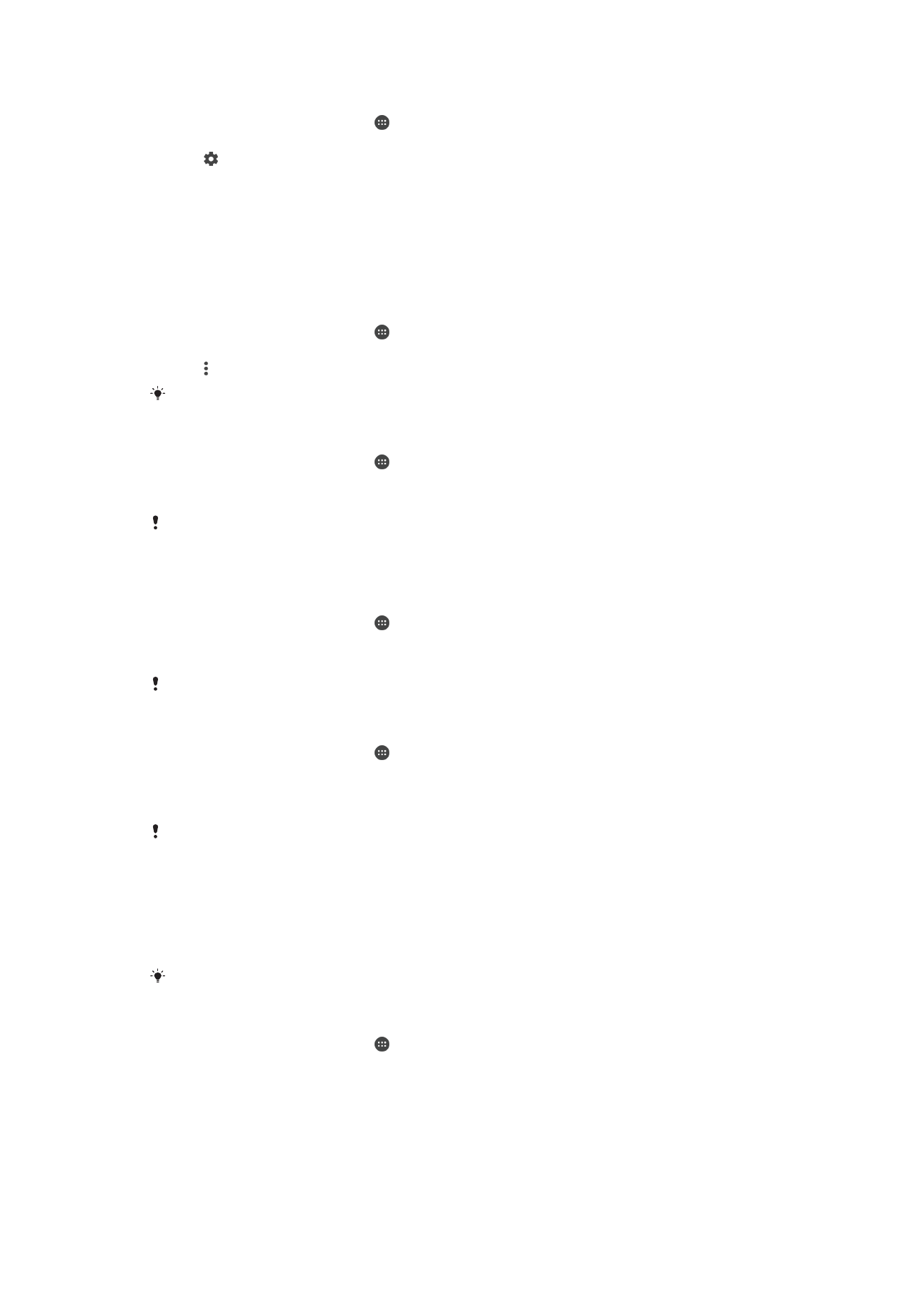
Screen Saver
Set up an interactive screen saver that automatically displays colours, photos, or a
slideshow while your device is docked or charging and the screen is idle.
On a device with multiple users, each user can have individual Screen saver settings.
To Enable or Disable the Screen Saver
1
From your
Home screen, tap .
2
Find and tap
Settings > Display > Screen saver.
3
Tap the slider to enable or disable the function.
61
This is an internet version of this publication. © Print only for private use.
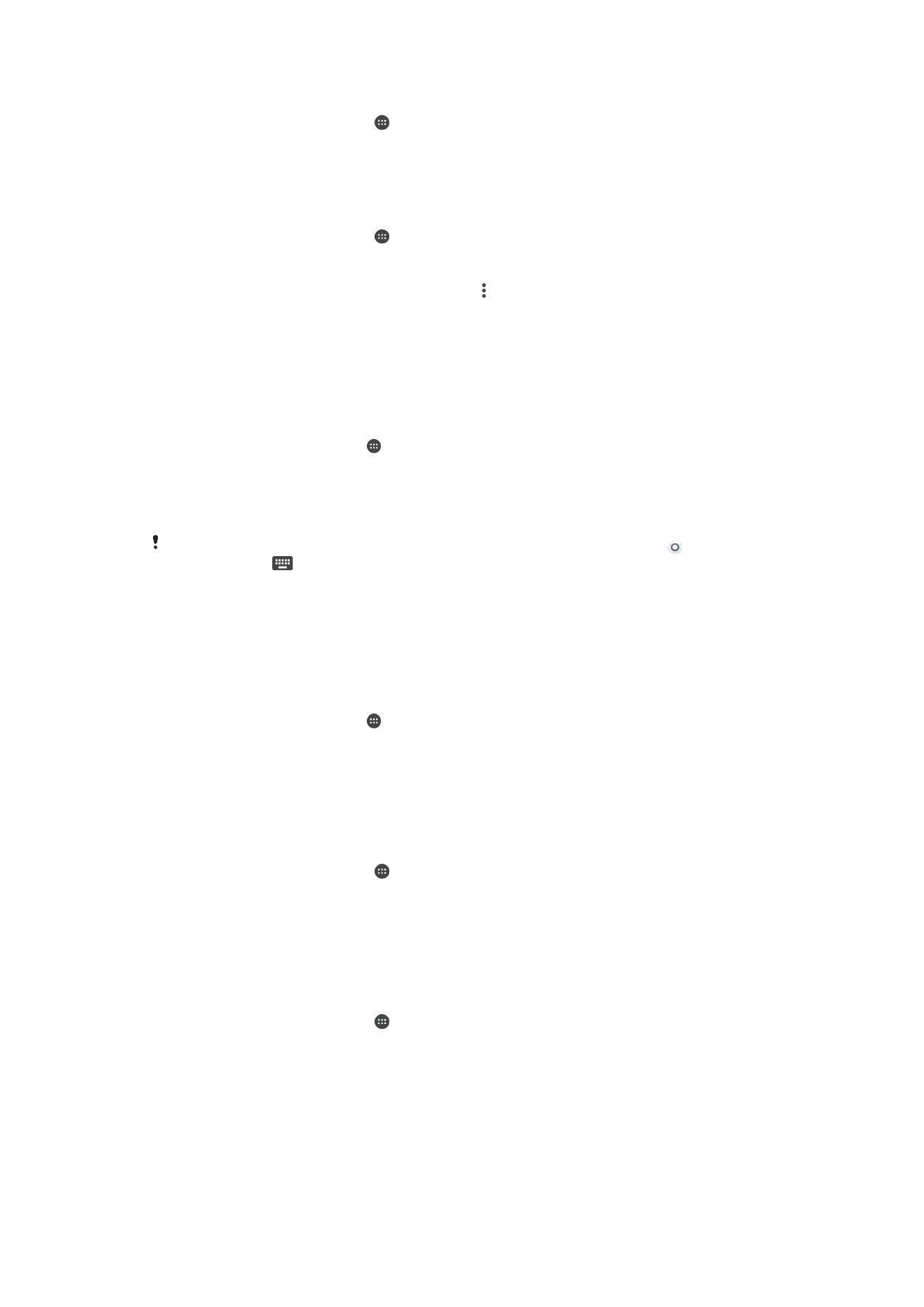
To Select Content for the Screen Saver
1
From your
Home screen, tap .
2
Find and tap
Settings > Display > Screen saver.
3
Tap the slider to enable the function.
4
Select what you want to display when the screen saver is active.
To Start the Screen Saver Manually
1
From your
Home screen, tap .
2
Find and tap
Settings > Display > Screen saver.
3
Tap the slider to enable the function.
4
To activate the Screen saver immediately, tap , then tap
Start now.