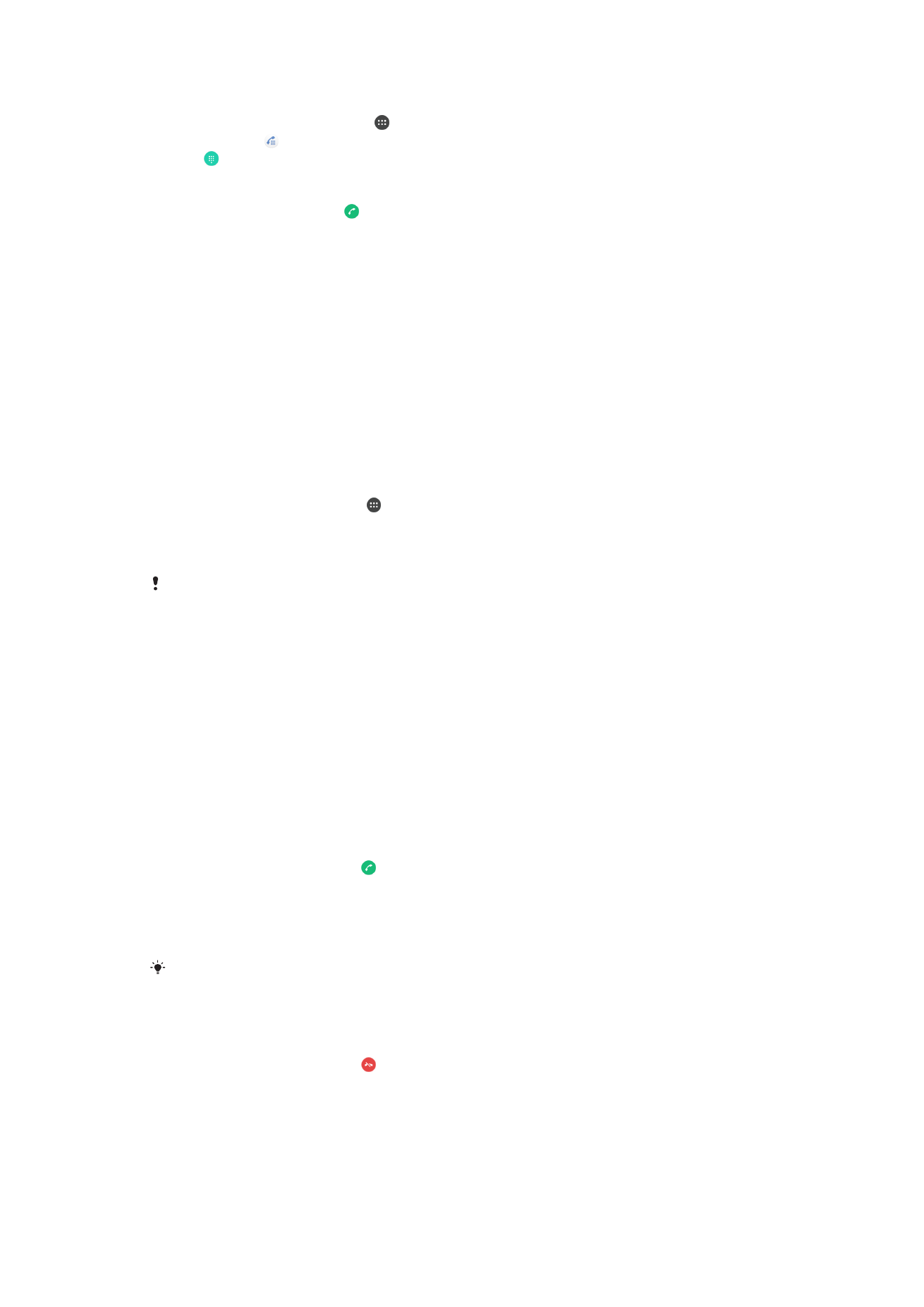
Receiving Calls
If you receive an incoming call when the device is in sleep mode or the screen is locked,
the phone application opens in fullscreen format, with a SIM icon indicating which SIM
card the call is for. If you receive an incoming call when the screen is active, the incoming
call is displayed as a floating notification, that is, in a If you receive an incoming call when
the screen is active, the incoming call is displayed as a floating notification, that is, in a
minimized window that floats at the top of whatever screen is open, with SIM1 or SIM2
indicating which SIM card the call is for. When such a notification arrives, you can choose
to answer the call and open the phone application screen, or you can reject the call and
stay on the current screen.
To Answer a Call When the Screen is Inactive
•
When a call comes in, drag to the right.
To Answer an Incoming Call When the Screen is Active
•
When a call comes in, in the heads-up notification that appears at the top of the
screen, tap
ANSWER.
Instead of answering the call, you can go to the main phone application screen by tapping the
heads-up notification window. Using this method, you get more options to manage the call.
For example, you can decide to reject the call with a message.
To Reject a Call When the Screen Is Inactive
•
When a call comes in, drag to the left.
69
This is an internet version of this publication. © Print only for private use.
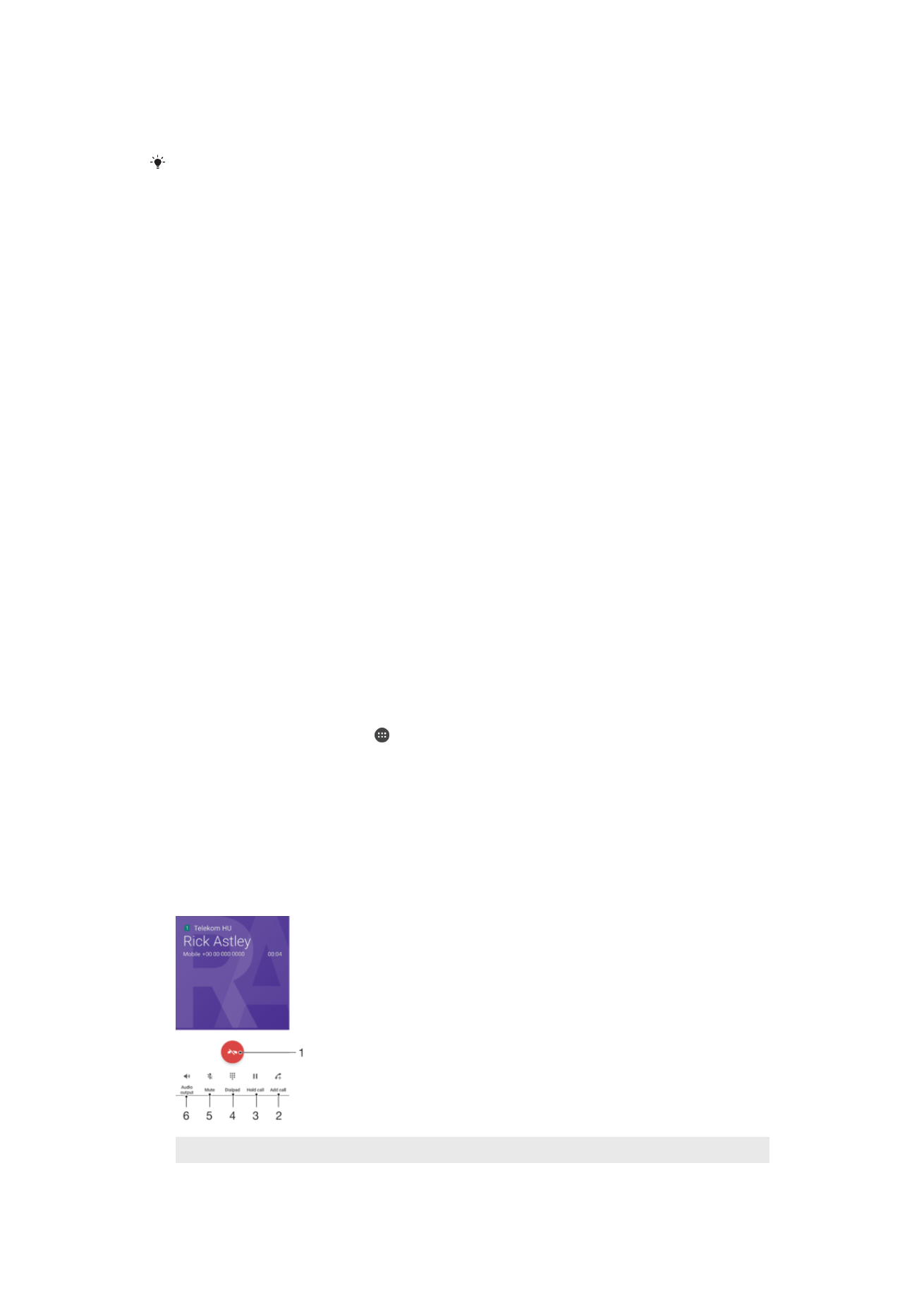
To Reject a Call When the Screen is Active
•
When a call comes in, in the heads-up notification that appears at the top of the
screen, tap
DECLINE.
Instead of rejecting the call, you can go to the main phone application screen by tapping the
heads-up notification window. This way you get more options to manage the call. For
example, you can decide to reject the call with a message.
To mute the ringtone for an incoming call
•
When you receive the call, press the volume key.
Rejecting a Call with a Text Message
You can reject a call with a text message, sent automatically to the caller and stored in
the Messaging conversation with the contact.
You can select from a number of predefined messages available on your device, or you
can create a new message. You can also create your own personalized message by edit
the predefined ones.
To Reject a Call with a Text Message When the Screen Is Inactive
1
When an incoming call arrives, tap
RESPONSE OPTIONS.
2
Select a predefined message or tap
Write new message.
To Reject a Call With a Text Message When the Screen is Active
1
When an incoming call arrives, tap the heads-up notification window where the
phone number or the name of the contact is displayed.
2
Tap
RESPONSE OPTIONS.
3
Select a predefined message or tap
Write new message.
To Reject a Second Call with a Text Message
1
When you hear repeated beeps during a call, tap
RESPONSE OPTIONS.
2
Select a predefined message or tap
Write new message.
To Edit the Text Message Used to Reject a Call
1
From your
Home screen, tap .
2
Find and tap
Settings > Call, choose a SIM card, and then tap Reject call with
message.
3
Tap the message you want to edit, then make the necessary changes.
4
Tap
OK.