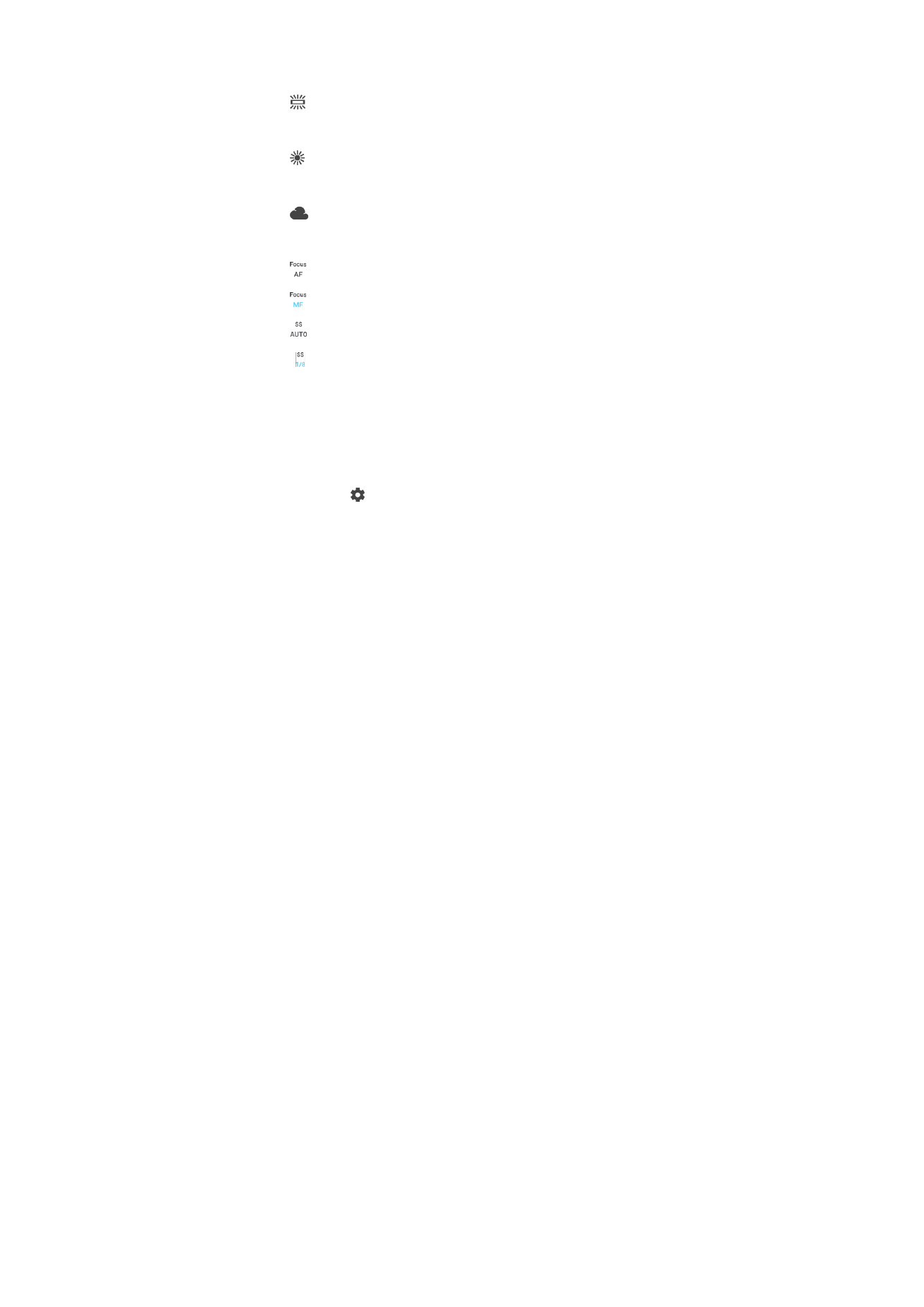
Still camera settings
To adjust the still camera settings
1
Activate the camera.
2
To display all settings, tap .
3
Select the setting that you want to adjust, then edit as desired.
Still camera settings overview
Resolution
Choose between several resolutions and aspect ratios before taking a photo. A photo
with a higher resolution has a higher quality, but requires more memory.
Main camera:
23MP
5520×4144 (4:3)
23 megapixel resolution with 4:3 aspect ratio. Suitable for photos you want to view on
non-widescreen displays or print in high resolution.
20MP
5984×3376 (16:9)
20 megapixel resolution with 16:9 aspect ratio. Suitable for photos you want to view on
widescreen displays.
12MP
4000×3008 (4:3)
12-megapixel resolution with 4:3 aspect ratio. Suitable for photos you want to view on
non-widescreen displays or print in high resolution.
12MP
4624×2608 (16:9)
12-megapixel resolution with 16:9 aspect ratio. Suitable for photos you want to view on
widescreen displays.
3MP
2048×1536 (4:3)
3 megapixel resolution with 4:3 aspect ratio. Suitable for photos you want to view on
non-widescreen displays or print in high resolution. This setting is only available in
Manual capturing mode.
99
This is an internet version of this publication. © Print only for private use.
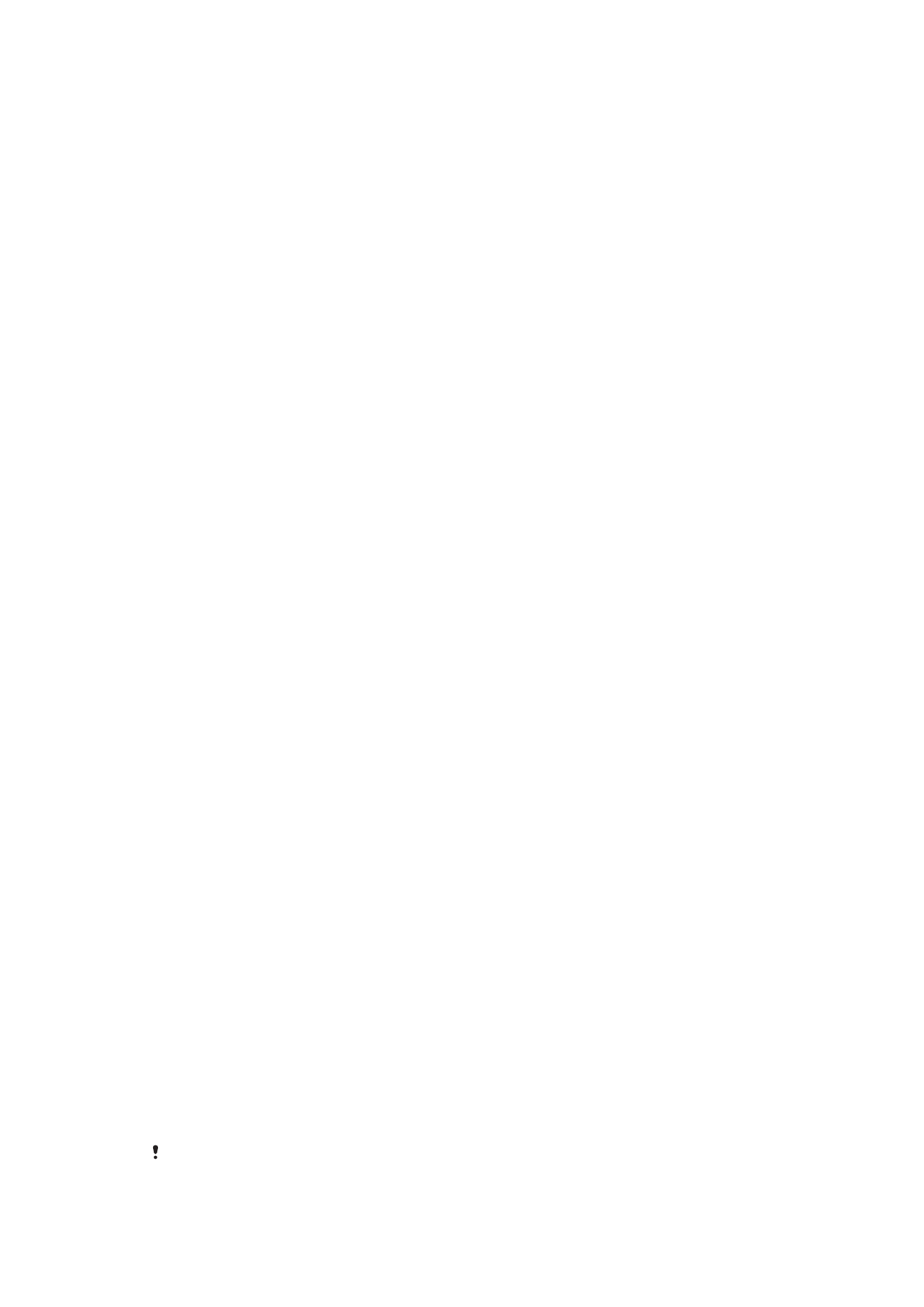
2MP
1920×1088 (16:9)
2-megapixel resolution with 16:9 aspect ratio. Suitable for photos you want to view on
widescreen displays. This setting is only available in
Manual capturing mode.
Front camera:
8MP
3264×2448 (4:3)
8 megapixel resolution with 4:3 aspect ratio. Suitable for photos you want to view on
non-widescreen displays or print in high resolution.
5MP
3072×1728 (16:9)
5-megapixel picture size with 16:9 aspect ratio. Suitable for photos you want to view on
non-widescreen displays or print in high resolution.
3MP
2048×1536 (4:3)
3 megapixel resolution with 4:3 aspect ratio. Suitable for photos you want to view on
non-widescreen displays or print in high resolution. This setting is only available in
Manual capturing mode.
2MP
1920×1088 (16:9)
2-megapixel resolution with 16:9 aspect ratio. Suitable for photos you want to view on
widescreen displays. This setting is only available in
Manual capturing mode.
Self-Timer
With the self-timer, you can take a photo without holding the device. Use this function to
take self-portraits or group photos with everyone in the photo. You can also use the self-
timer if you want to avoid shaking the camera when taking photos.
10 sec.
Set a 10-second delay in taking the photo from when you tap the shutter button or press the camera key.
3 sec.
Set a 3-second delay in taking the photo from when you tap the shutter button or press the camera key.
Off
The photo is taken as soon as you tap the shutter button or press the camera key.
Soft Skin Effect
You can turn on the
Soft skin effect on your device to make skin tones slightly softened
while taking selfies in
Manual and Superior auto capturing modes.
Object Tracking
When you select an object by touching it in the viewfinder, the camera tracks it for you.
HDR
Use the HDR (High Dynamic Range) setting to take a photo against strong backlight or in
conditions where the contrast is sharp. HDR compensates for the loss of detail and
produces a picture that is representative of both dark and bright areas.
This setting is only available in
Manual capturing mode.
100
This is an internet version of this publication. © Print only for private use.
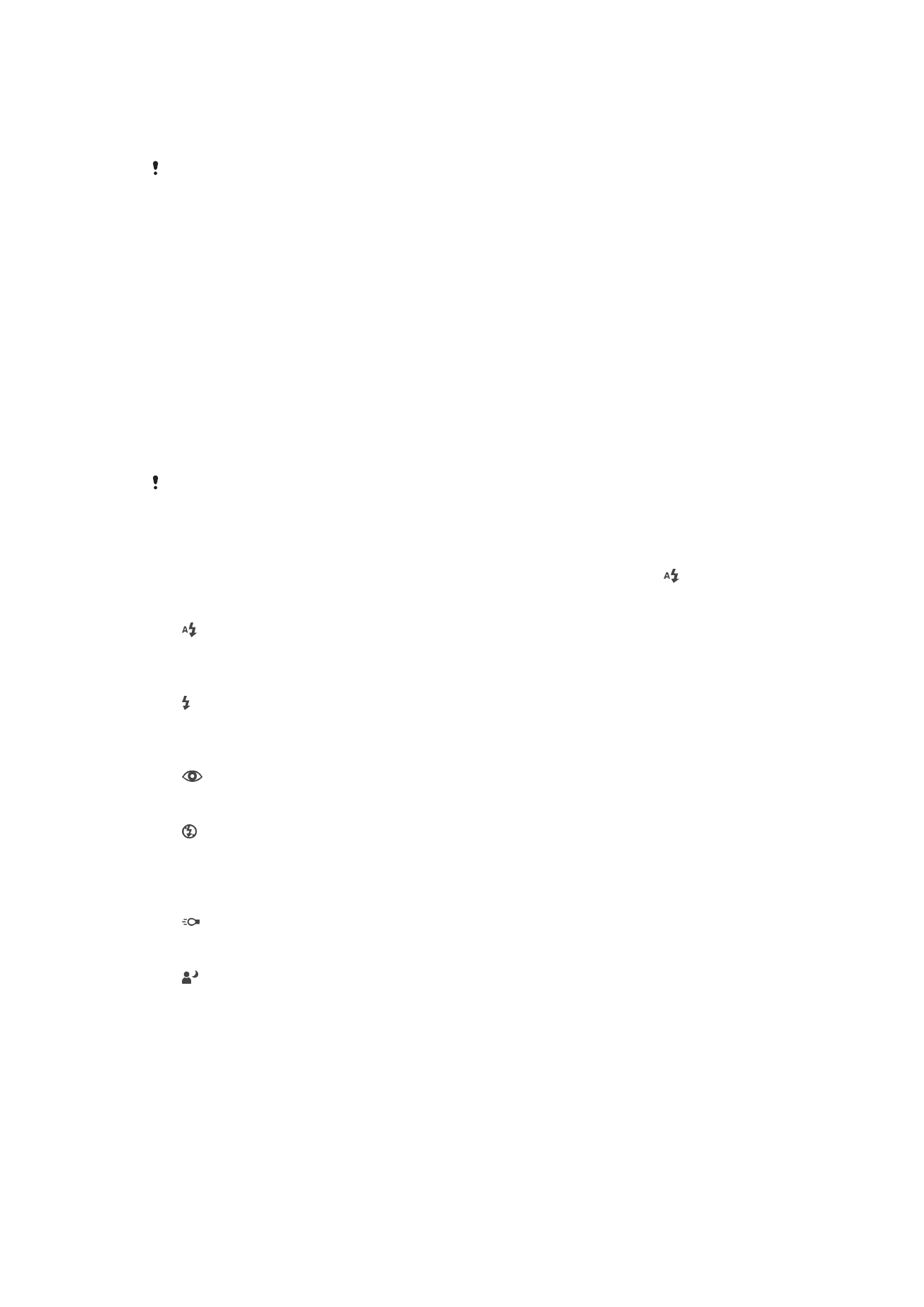
ISO
The ISO sensitivity can be set to adjust automatically, or can be manually adjusted to
sensitivity settings ranging from 50 to 3200.
This setting is only available in
Manual capturing mode.
Metering
This function automatically determines a well-balanced exposure by measuring the
amount of light striking the image you want to capture.
Face
Measures the amount of light on your subject’s face, and adjusts the exposure so the face is neither too dark
nor too bright.
Center
Determines the center of the image, and sets the exposure based on the brightness of the subject there.
Spot
Adjusts the exposure in a very small part of the subject that you want to capture.
Touch
Adjusts the exposure to the desired part of the subject when you touch the screen.
This setting is only available in
Manual capturing mode.
Flash
Use the flash to take photos when lighting conditions are poor or when there is a
backlight. The following options are available when you tap the flash icon on the
camera screen:
Auto
The camera automatically determines whether the lighting conditions require the
use of a flash.
Fill flash
Use this setting when the background is brighter than the subject. This setting
removes unwanted dark shadows.
Red-eye reduction
Reduces the red color of eyes when taking a photo.
Off
The flash is turned off. Sometimes photo quality can be better without the flash,
even if lighting conditions are poor. Taking a good photo without using the flash
requires a steady hand. Use the self-timer to avoid blurred photos.
Flashlight
The flash shines continuously while taking pictures.
Night portrait flash
Use this setting for portrait photos taken at night or in poorly lit environments. Due
to the long exposure time, the camera must be held still or placed on a stable
surface.
101
This is an internet version of this publication. © Print only for private use.