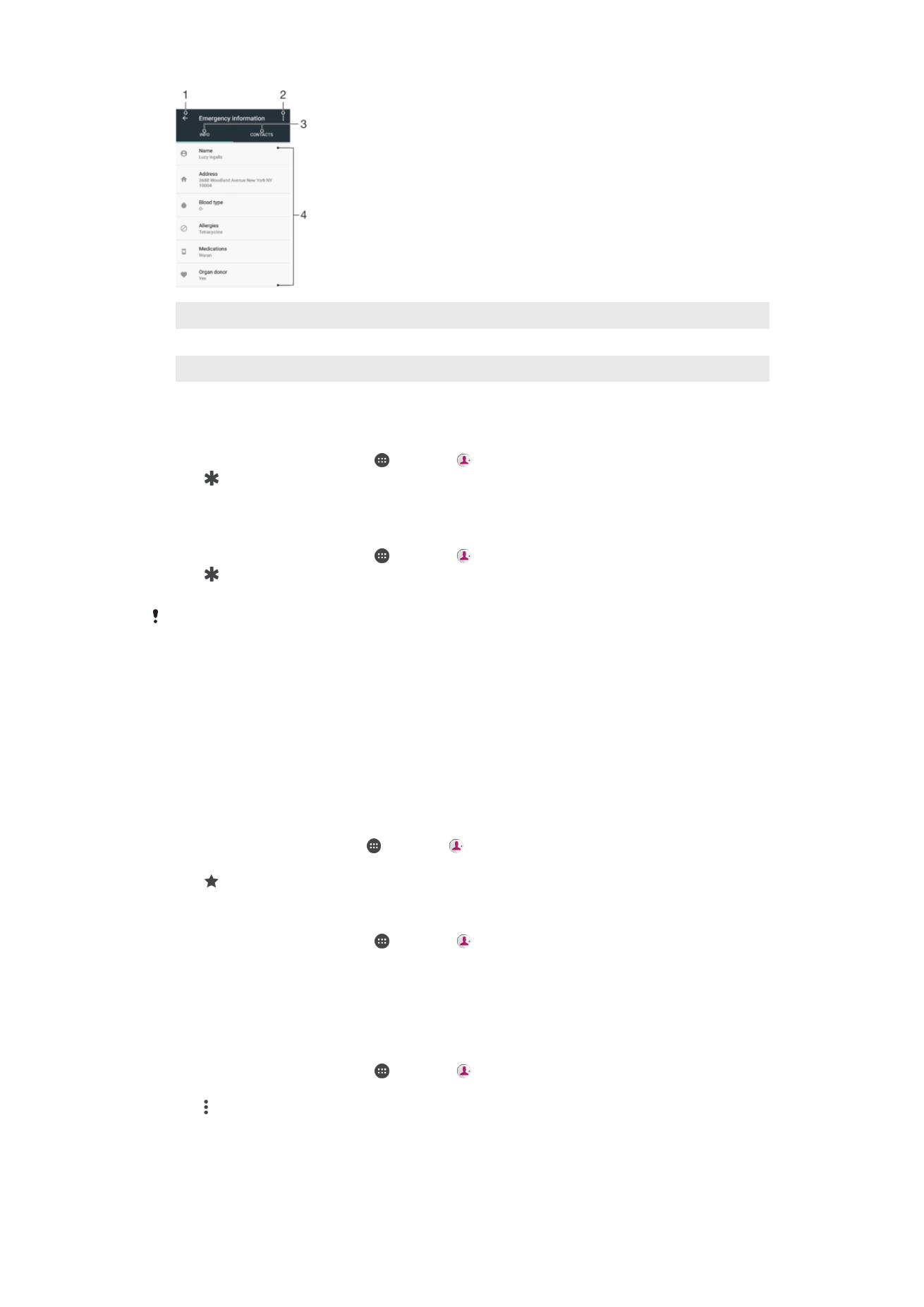
Sending contact information
To Send Your Business Card
1
From your
Home screen, tap , then tap .
2
Tap
ME.
3
Tap , then tap
Share.
4
Select an available transfer method and follow the on-screen instructions.
79
This is an internet version of this publication. © Print only for private use.
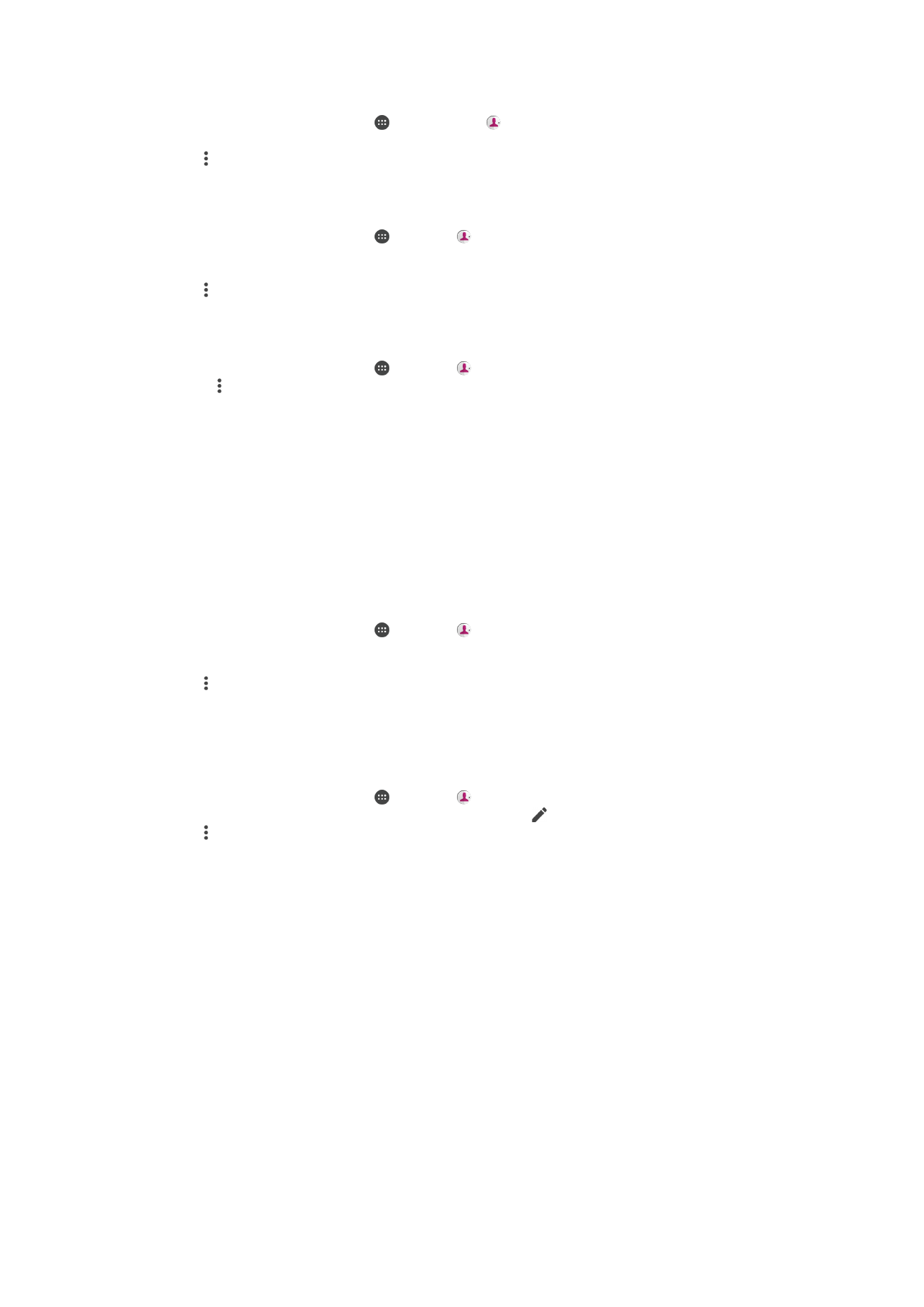
To Send a Contact
1
From your
Home screen, tap , and then tap .
2
Tap the contact whose details you want to send.
3
Tap , then tap
Share.
4
Select an available transfer method and follow the on-screen instructions.
To Send Several Contacts at Once
1
From your
Home screen, tap , then tap .
2
Touch and hold a contact then mark or unmark the checkboxes beside the
contacts that you want to share.
3
Tap , then tap
Share.
4
Select an available transfer method and follow the on-screen instructions.
To Send All Contacts
1
From your
Home screen, tap , then tap .
2
Press , then tap
Import/export > Share all contacts to start exporting all your
contacts.
3
Drag the status bar downward. When the export is complete, tap the notification.
4
Select an available transfer method and follow the on-screen instructions.