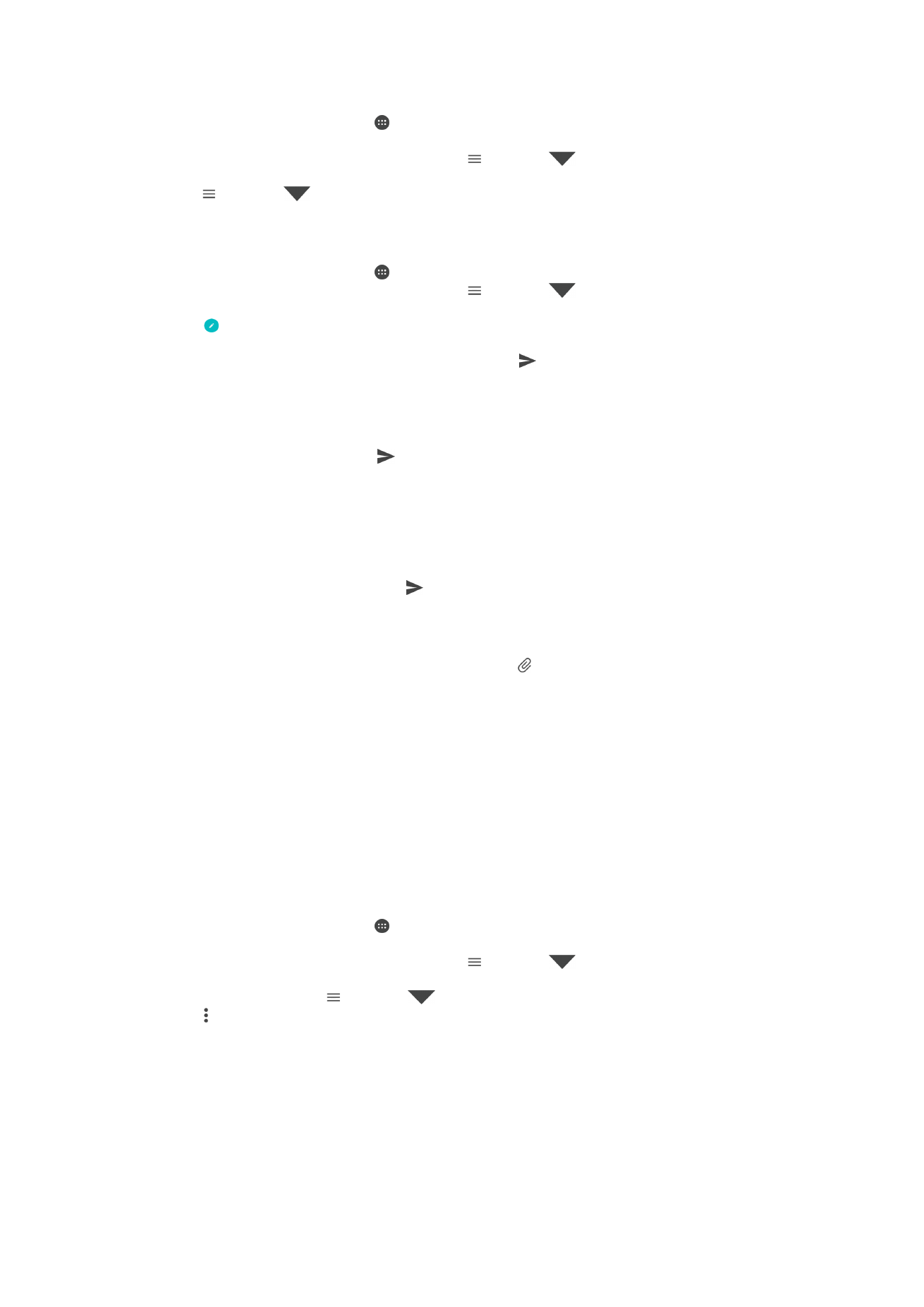
Organizing your email messages
To Sort Your Email
1
From your
Home screen, tap .
2
Find and tap
Email.
3
If you are using several email accounts, tap , then tap
and select the
account with the inbox you want to sort. If you want to sort email in all your email
accounts at once, tap , then tap
and select
Combined inbox.
4
Tap , and then tap
Sort.
5
Select a sorting option.
85
This is an internet version of this publication. © Print only for private use.
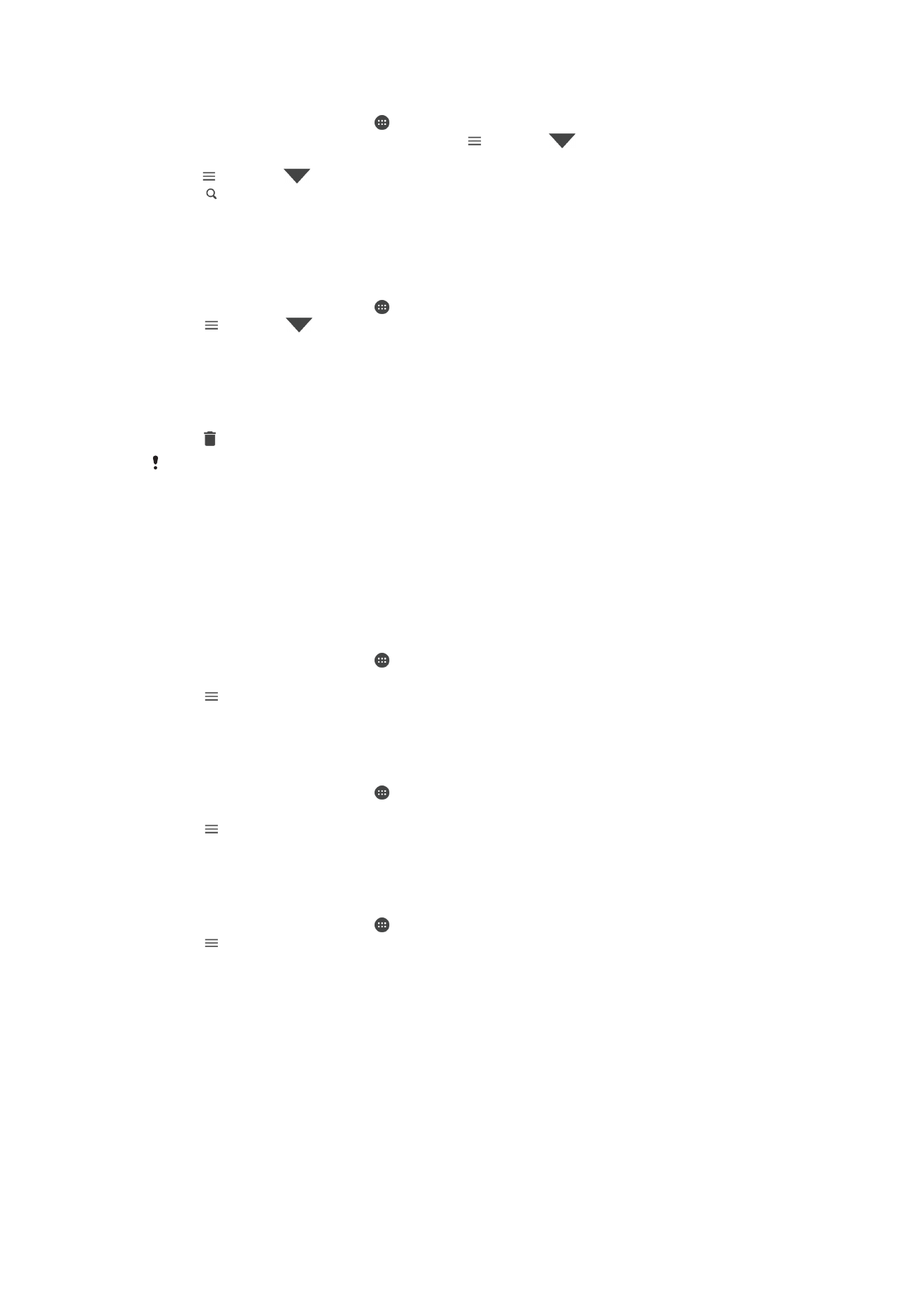
To Search for Emails
1
From your
Home screen, tap , then find and tap Email.
2
If you are using several email accounts, tap , then tap
and select the
account you want to search. If you want to search all your email accounts at once,
tap , then tap
and select
Combined inbox.
3
Tap .
4
Enter your search text.
5
The search results appear in a list sorted by date. Tap the email message you
want to open.
To View All Folders for One Email Account
1
From your
Home screen, tap , then find and tap Email.
2
Tap , then tap
and select the account you want to check.
3
Under the account you want to check, select
Show all folders.
To delete email messages
1
Tap and hold the message that you want to delete until the device vibrates.
2
Mark the checkboxes for the messages that you want to delete.
3
Tap
You can also flick the message to the right to delete it.
To move an email message to another folder
1
In your email inbox, flick the message that you want to move to the left.
2
Tap
Move, then select a folder.